Soundbars are sound devices which usually used with TVs and Blu-Rays to boost their sound qualities.
People buy soundbars and don’t know how to connect them to TV.
Like every soundbar, Bose soundbar also has a guide or manual book in which the whole setup system is written. But users are still confused about how to properly set it up.
Don’t worry; I will guide you step by step and share some solutions to common problems.
ATTENTION PLEASE:- Before proceeding further, I just wanna tell you that the following 2 Methods are the same for connecting every model of Bose soundbar with every type of TV like Roku, LG, Samsung, Vizio, etc. For Bluetooth connection, you just need to find Bluetooth setting from the TV menu; the rest is the same for all.
Table of Contents
Three Common Methods of Connection – Step By Step
- Connect Via HDMI Cable
- Connect Via Optical Cable
- Connect Via Bluetooth – Wirelessly
- Bonus Method
1. Connect Via HDMI Cable
Step No 1
Unbox your Product
First of all, unbox your product carefully. You will have a soundbar, a manual guide, a remote, an optical cable, and a power cord.
Step No 2
Connecting through HDMI Cable

Latest soundbars and TVs have the HDMI ports. You just need to buy an HDMI cable and connect it to the TV and Soundbar.
Make sure your TV has an HDMI ARC port.
How to connect?
Take the HDMI cable and put one end in the TV’s HDMI ARC port. But its other end is in the Soundbar’s HDMI port.
Now take the power cord and plug its one end into the soundbar. Put its other end in the electric circuit.
Your soundbar will be ON automatically.
Step 3
Turn OFF TV Speakers
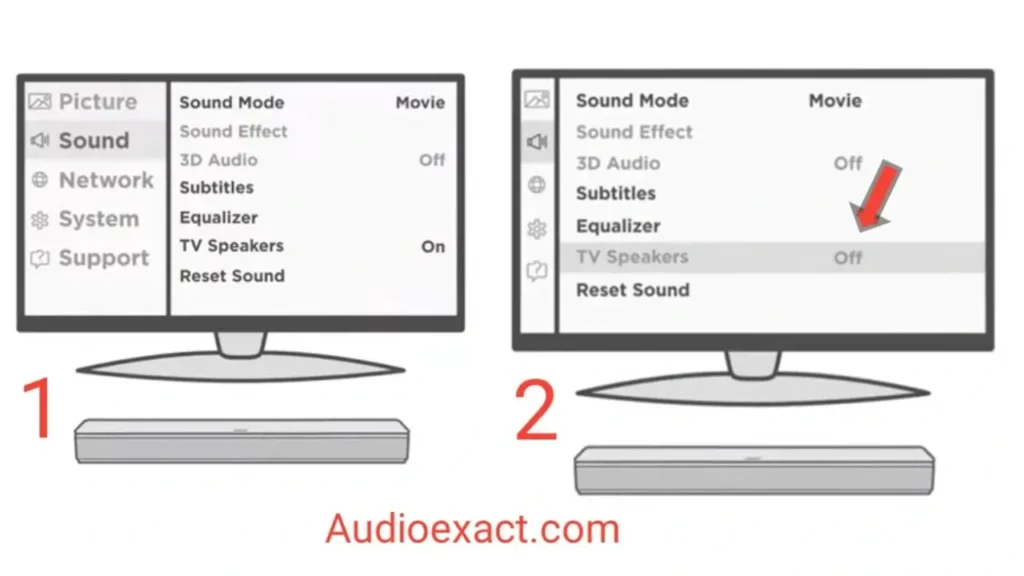
If your soundbar is not working or you are listening to distorted sound, then you have to turn OFF your TV speakers.
For this, go to your TV setting, then go to speakers and turn them OFF.
Step 4
Select Sound Output
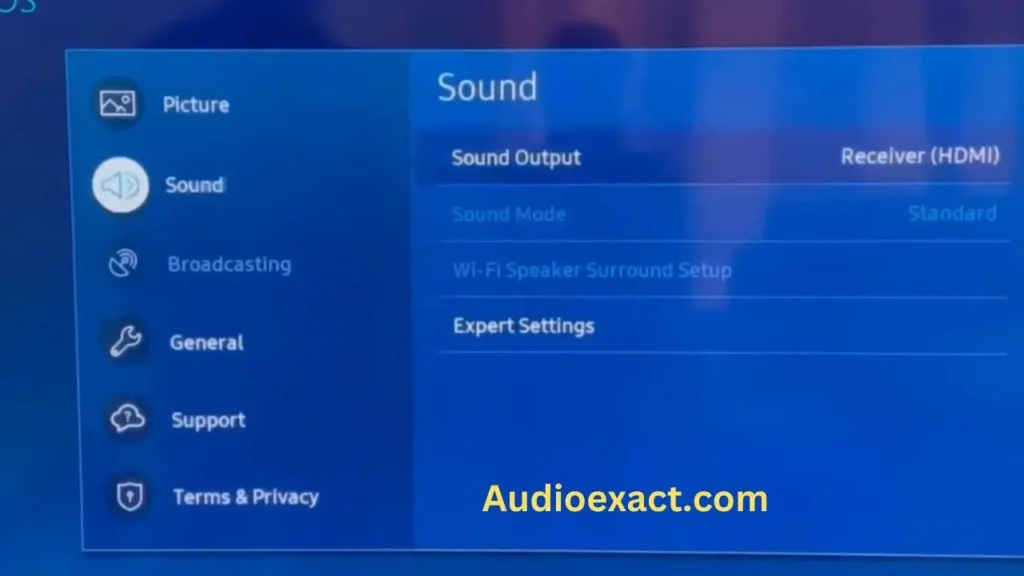
If your soundbar is not working yet. Then go to the TV menu. From there, select the Sound Output and then select soundbar.
Now your TV sound will come from the soundbar.
Congrats, you have done everything. I hope you are enjoying it.
Why should you use HDMI Cable?
- As I stated earlier that HDMI (High Definition Multimedia Interference) is an advanced version of connecting cables.
- It gives better and undistorted sound quality.
- But most of the TVs and soundbars don’t come with HDMI cables. You have to buy it yourself.
- By using an HDMI cable, you can control the volume of your soundbar through the TV remote. (You don’t need to use the soundbar’s remote).
2. Connect Via Optical Cable
The optical cable is another best option for connection.
Step 1
Plug cable

Take the optical cable and insert its one end in the TV’s optical port. Insert the other end in the soundbar.
Now plug one end of the optical cord into the soundbar and the other into the electric circuit.
Step 2
Repeat steps 3 and 4
Repeat steps 3 and 4 (turn off TV speakers and select sound output) mentioned in the HDMI connection method.
Why should you use it?
We can’t say that optical cable is more worthless than HDMI. Both are excellent. The optical cable comes with your soundbar. You don’t have to purchase it separately. Its sound quality is also tremendous and uncompromised.
Through Auxiliary Cable
This is an old approach. If you have bought an old soundbar that supports an auxiliary cable, then you can connect it to your TV by following the same steps mentioned above.
3. Connect Via Bluetooth – Wirelessly
If you are using soundbar 700 or any other soundbar which provides a Bluetooth connection facility, then you can connect it to the TV wirelessly.
Step 1
Keep the devices close.
You should keep both devices (TV and Soundbar) close to each other so they can pick the Bluetooth signals.
Step 2
Turn ON Bluetooth
There should be a Bluetooth button in your soundbar; press and hold it for 5 seconds at least. Bluetooth button can be on the soundbar remote.
Then go to your TV menu and turn ON its Bluetooth. You will see your soundbar name is available or visible devices.
Step 3
Pair Both Devices
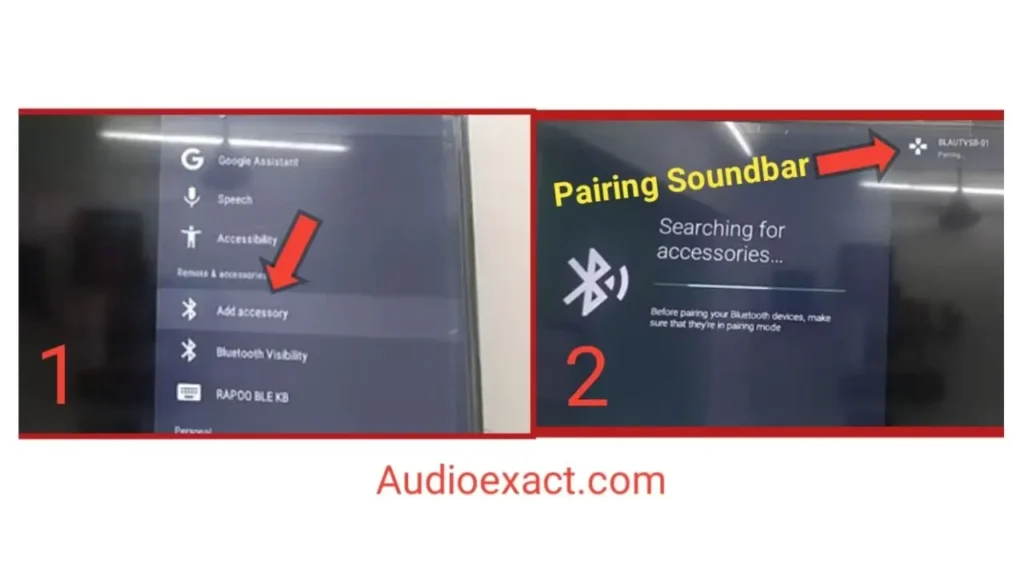
Click on your soundbar name (from the available devices list) and pair it with a TV.
After pairing, you might hear some kind of “Connecting Sound” from the TV or Soundbar.
Step 4
Check Out This
Now play audio on your TV and check whether the sound is clear or not. If not, turn off the TV speakers or repeat the steps carefully.
Bluetooth Connection Vs. Cable Connections
Advantages of wireless/Bluetooth connection
- You don’t need to buy any cable.
- You will not bother to manage and hide wires.
Disadvantage
Sound quality might be compromised and can’t sync perfectly.
Advantages of Cable Connection
- The sound quality is clear and undistorted.
- You don’t bother to reconnect your devices every time when the connection is lost.
Disadvantage
Wires can be physically damaged or out of work after some years.
What is RCA?
RCA is the older version of connecting cables.
These are white and red cables we often use to connect the DVD player to a TV.
If your soundbar and TV sets are older enough that it has RCA ports, then you can connect with them.
But new versions don’t support it.
How can I Program my Soundbar’s Remote?
Normally the remotes are already programmed for controlling TVs etc. If not, you can follow the following steps:-
Step 1
Bose Music App
Go to bose music app and open the menu. Here you can see the “My Bose” option.
Click on it and select TV (or any device for which you want to program your remote like Blu-Ray etc.)
Step 2
Click on Configure
Then click on “Configure” to configure your remote with the TV.
Step 3
Click on Advance
Finally, click on “Advance,” and it will program your remote to your device.
My Bose Soundbar is not Connecting to the TV
- If you have followed all the steps and still your soundbar is not connecting, then try the following solutions:-
- First of all, reset your soundbar. It will erase all the settings. Then try to reconnect.
- If not, then you have to reset your TV. For this, go to settings and find the option of factory resetting.
- Double-check your cables (or Bluetooth). Plug the cables firmly. When the end of the optical cable is plugged into the soundbar, a “clicked” sound should come.
- Lastly, you may have to update your soundbar or Firmware.
My Soundbar is not Working
- The other problem is that the soundbar has been connected but not working properly. So don’t worry; we have some solutions for you:-
- First of all, Turn OFF the TV and Soundbar and turn them ON after one minute.
- Go to the TV’s menu and from there turn the TV speakers OFF. (Turn the external speakers ON.) Unplug all the cables and plug them again firmly.
- If you are using an HDMI port, make sure your TV has HDMI (ARC) port. From the setting, turn the HDMI and ARC options ON.
- Ensure that the audio output of your TV should be selected on the “soundbar.” If not, select it from the menu.
BONUS METHOD
Connect Bose soundbar with WiFi
There is another way to connect your Soundbar to Tv wirelessly (through WiFi).
Remember:- Before proceeding further, keep in mind that you have to connect your mobile phone and soundbar to the same WiFi network.
Step 1
Download the App
First of all, go to the play store or apple store and download bose music app.
Step 2
Press Buttons
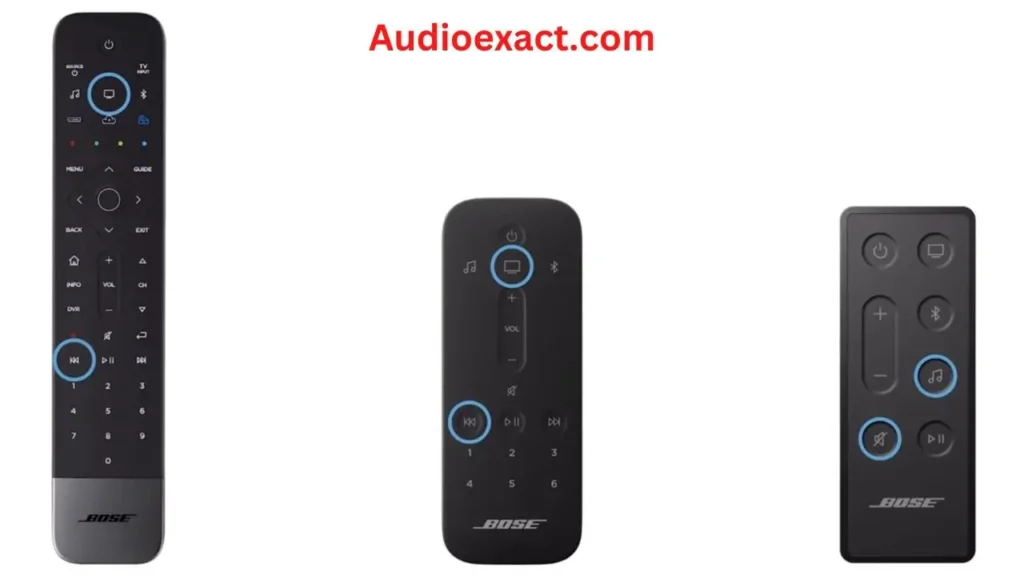
On your soundbar’s remote, there should be two buttons. The one on which the “TV’s icon” is made and the other button of “Back Skip.”
Press and hold both buttons for 5 seconds.
If you have not seen these two buttons, then there must be two different buttons on your remote. The one on which the “Music Icon” is made and the other will be the “Mute” button.
Press and hold them both for five seconds.
After pressing these, the soundbar will become enabled for a WiFi connection.
Step 3
Go to the WiFi setting.
Go to your mobile’s WiFi setting. You see your soundbar name and model number there. Click on it, and it will be automatically connected.
Step 4
Open Bose Music App
Then go to bose music app and enter your WiFi detail there and press on submit.
When you press submit button, your soundbar will connect with your home’s WiFi network.
Don’t Connect Yet?
- First of all, ensure that your soundbar is enough to advance to support WiFi Connection.
- If your soundbar still doesn’t connect to WiFi. Then go to your mobile WiFi setting, and turn it OFF and ON it again.
- If the problem is still the same, then you may have to reset your soundbar.
Why Should I Connect With WiFi?
By connecting with WiFi, you can control your soundbar through the mobile app. You can update the software and Firmware of your soundbar through it.
Conclusion
Bose soundbars are getting more advance and shifting their products to modern technology.
I discussed two methods by which you can connect it to your TV. The Bluetooth method is not too perfect. It may be improved after some years.
Always read the manual guidebook to setup them up completely.
FAQs
What is the difference between HDMI and HDMI ARC?
Actually, HDMI is only able to transmit audio and video signals to the viewer, but HDMI ARC (Audio Return Channel) is able to transmit audio signals from the TV back to the soundbar or any other audio device.
Can I connect my soundbar to the TV without using an HDMI cable?
Yes, if you don’t want to connect with HDMI cable, there are two options either you can connect via optical cable or via Bluetooth.
Is my TV compatible with a soundbar?
Almost all the smart TVs of every company are compatible with every type of soundbar. But you may contact your TV manufacturer company or dealer.

2 thoughts on “How to connect Bose Soundbar to TV- 3 Easy Methods with images”
Comments are closed.