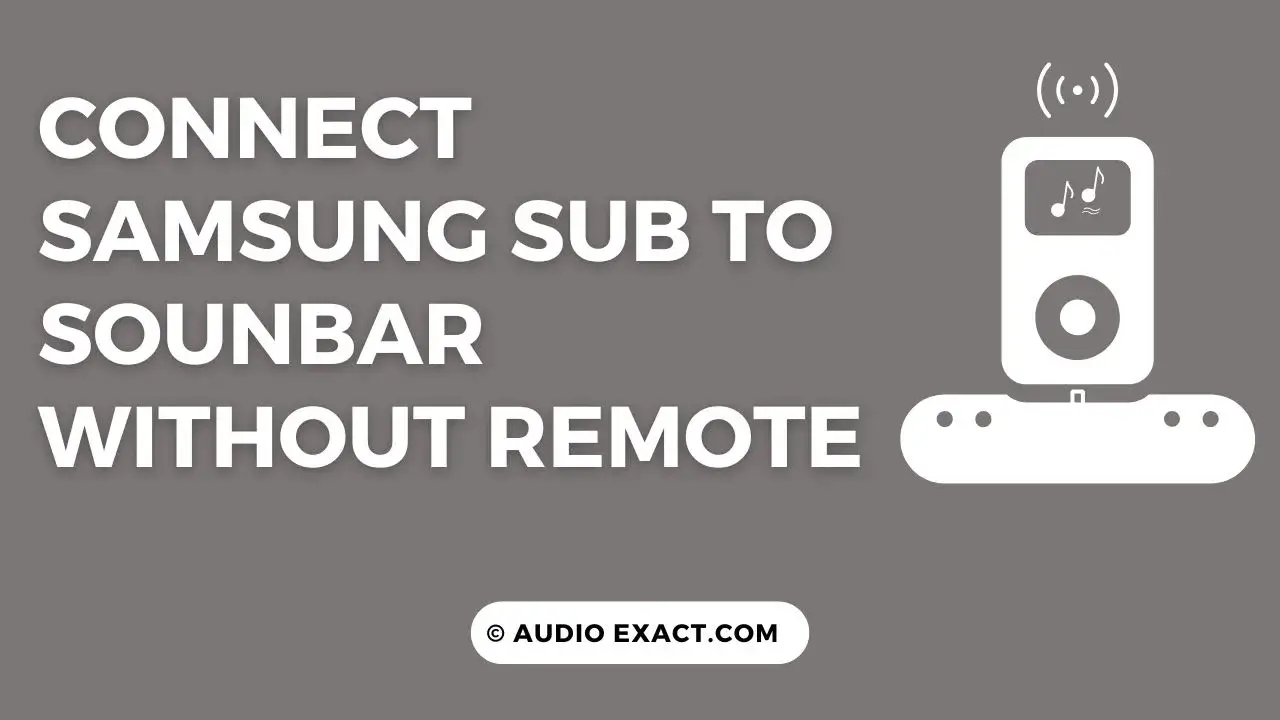If you are a music lover, you definitely have a subwoofer and a soundbar in your room.
The main problem having these two is their mutual connection. Subwoofer and soundbar pairing needs a little bit of technical knowledge.
You can connect them with or without a remote. If you have lost your remote, don’t worry I will explain the easiest way to connect them without any remote.
Remember:- In this article, I will explain the way of connecting a Samsung subwoofer to the soundbar, but the procedure will almost be the same for all other company’s devices (Like LG, Sony, Bose or Vizio).
Table of Contents
Why do We Need A Soundbar with a Subwoofer?
As you know subwoofers are well-known as “Bass Specialists.” Subwoofers produce punchy and deep bass at the lowest frequency.
If you will add or pair a soundbar to it, its bass and sound quality will be boosted more and more. Soundbar assists to perform the subwoofers better. Some soundbars have internal speakers, hence producing a sound louder.
There is a huge quality gap while listening to music with and without a soundbar. With a soundbar it is fabulous and without it is nice but not too.
You can also use the soundbar with your TV. The soundbar will act as an external speaker for your TV.
Can We Use Subwoofer Without Soundbar?
Yes, I already told you that you can use a subwoofer without a soundbar if you can’t afford it. A subwoofer is itself an independent device and can produce high-quality bass without the need of a soundbar.
But adding a soundbar can flourish your audio setup more. It’s totally up to you.
How to Connect Samsung Subwoofer to Soundbar Without Remote?
For this purpose, you only need to install “Samsung Soundbar App” on your mobile. Then pair your soundbar with the mobile via the app and finally press and hold the ID set button on the subwoofer for 5-7 seconds. Your devices will be connected and your mobile will be worked as remote.
Let me explain it step by step now.
Configuring and Setting Up Mobile App
Keep in mind that you can’t pair and control your soundbar and subwoofer without a remote. Remote is essential for this.
If you have lost your physical remote, don’t worry I will turn your mobile phone into a remote.
For this, go to the play store or app store and download the “Samsung Soundbar App.” This app will work as your digital remote.
Pairing Your Mobile App
Once you have downloaded and installed your recommended mobile app, now it’s time to pair it with your audio setup.
Step 1
Open the App
Open the app and find out the Options.
Step 2
Explore the Options
Click on the Options and scroll down, here you will see Digital or Wireless Remote.
Step 3
Connect it
Click on Wireless or Digital Remote and your mobile will search out your soundbar. For this, the Bluetooth of your soundbar should be turned ON.
Step 4
Turn ON the Soundbar’s Bluetooth
For turning ON the Soundbar’s Bluetooth, press the source button again and again.
By pressing this, the blue light will be turned ON and you will see the BT and then WAIT, and then BT PAIRING and finally BT READY.
When you show BT READY, it means your soundbar is discoverable for other nearby devices.
Now it’s time to connect your both devices. There are two main ways to do this. One is a Manual Connection and the second is an Automatic Connection.
Manual Connection
As I already told you that you definitely need a remote for pairing them both. This remote can be digital (in terms of an App) or physical.
Once you have set up your mobile app and turned ON the Bluetooth of your soundbar, the next step is to connect them.
Follow these simple steps.
Step 1
Open the App
Open the app and click on the wireless or digital remote.
Step 2
Pair Your Phone With Soundbar
First of all pair your phone with a soundbar via Bluetooth. If already paired then wait, until they connected.
Step 3
Connect Subwoofer
Once your soundbar had connected, now it’s time to connect your subwoofer to them.
For this, press and hold the ID set button on the subwoofer and wait for a while until a blue light on your subwoofer starts blinking.
If it does, it means your subwoofer also becomes discoverable for other nearby devices.
Step 4
Press the Upward Button
Now open the mobile app and press and hold the Upward button for 5 to 7 seconds.
Step 5
ID Set Display
Release the upward button, and then you will see the ID Set will display on the soundbar. The display of the ID Set means your subwoofer and soundbar are successfully connected.
Step 6
Control it Via Mobile
Now your devices have been connected and you can control them via this mobile app. This app will work as a remote.
Automatic Connection
There is another way to connect them both without a remote.
In this procedure, you even don’t need a physical or digital remote.
Step 1
Connect Both Via Cables
First of all, connect your subwoofer and soundbar to each other with the help of power cords.
Step 2
Plug-in Wall Outlet
After doing the first step, plug both into an electric circuit (wall outlet).
Step 3
Wait For Connecting
After plugging in a wall outlet, the blue LED of the subwoofer will start blinking, it indicates that both devices have been connected successfully.
If yet not, repeat the procedure again.
Problems and Their Solutions
If you have followed and practically tried the above-mentioned steps and still your devices are not connecting, then implement the following solutions.
Check the Volume
The blue LED of your subwoofer blinked but you are not listening to the sound yet. It might be due to low or zero volume.
Check the volume of your subwoofer and soundbar and turned it Up.
Note:- For turning up the volume of the soundbar you can use the digital remote (your mobile app).
Blue LED of Subwoofer
There are chances that the devices have been connected but the LED of your subwoofer may be damaged or not working properly.
For checking this open the mobile app and do some functions like turn the volume up and down, change the music, etc.
If the devices are working well then it is OK, if not try other given solutions.
Faulty Cordes
In the automatic connection, we use the power cable and wall outlet. There are possibilities that wires (cables) or outlets may be faulty.
Check them out. Changed them if necessary.
App Error
Sometimes the app is not working properly because of some technical glitches. Go to your play or app store and update it if necessary.
Devices Range
Ensure that your devices (Mobile App, subwoofer, and soundbar) should be close enough to each other so you can pair them via Bluetooth.
Methods for some other Companies
Connect LG Soundbar to Subwoofer Without Remote
The pairing of the LG soundbar and subwoofer is one of the easiest things in the world. You just need to follow the following steps to do so.
Step 1
Turn them ON
First of all, turn the subwoofer and soundbar ON and ensure that these should be close to each other.
Step 2
Press the Pairing Button on Soundbar
Now press and hold the pairing button of the soundbar until the LED of the soundbar starts blinking. This blinking means your soundbar is now in discoverable mode and can be paired with other devices.
Step 3
Press the Pairing Button On Subwoofer
Now repeat the same procedure with the subwoofer, and you will see that the LED of the subwoofer will be blinking.
Now your subwoofer and soundbar are both in pairing mode. Wait for a while, your both devices will be connected automatically.
Connect Sony Subwoofer to Soundbar Without Remote
For this, you can use the automatic method (via cords) for connection. You can connect them via AUX cable or RCA cable.
Via AUX Cable
Take an AUX cable and connect one end to the soundbar and the second to the subwoofer. The AUX cable should be 3.5mm. It will connect them both.
Via RCA Cable
If your devices don’t have AUX input/output. You can connect them via RCA cables. It is also should be 3.5mm.
Some Solutions
If you are facing some problems while connecting, you can reset your soundbar or change the AUX or RCA cables.
3.5mm is recommended, but it might fluctuate in your case. So should try accordingly. Contact your customer care for more easiness.
Final Verdict
I hope you have to configure that remote is not an essential part of your audio setup.
If you have a remote this is well and good but if you haven’t don’t worry. You can control everything without it.
I explained the two possible methods of connecting them. Now it’s up to you which method you follow.
The best part of Samsung’s products is that you can control them via mobile apps. This positive thing makes the company more efficient.
Frequently Asked Questions
How to turn ON the soundbar Without a Remote?
For turning ON the soundbar without a remote, you have to connect it to any audio source like a TV via optical cable.
When you will turn ON the TV, your soundbar will turn ON automatically.
Can I Control Bass via Mobile App?
Yes, you can control bass via a mobile app. For this, open the app and go to Options.
Find out the Bass control and adjust it accordingly.
How to reset my Samsung soundbar without a remote?
For resetting, press and hold the Play/Pause button for a while until you see INT OK text. After that turn your soundbar ON and connect it again. Your soundbar has reset.
Which Method is best? Manual or Automatic.
According to my view, the manual (via mobile app) is the best one. In this case, you don’t need to tackle wires and cable cords.
But if your technical knowledge is weak and you can’t control the mobile app, you should go for the automatic way.