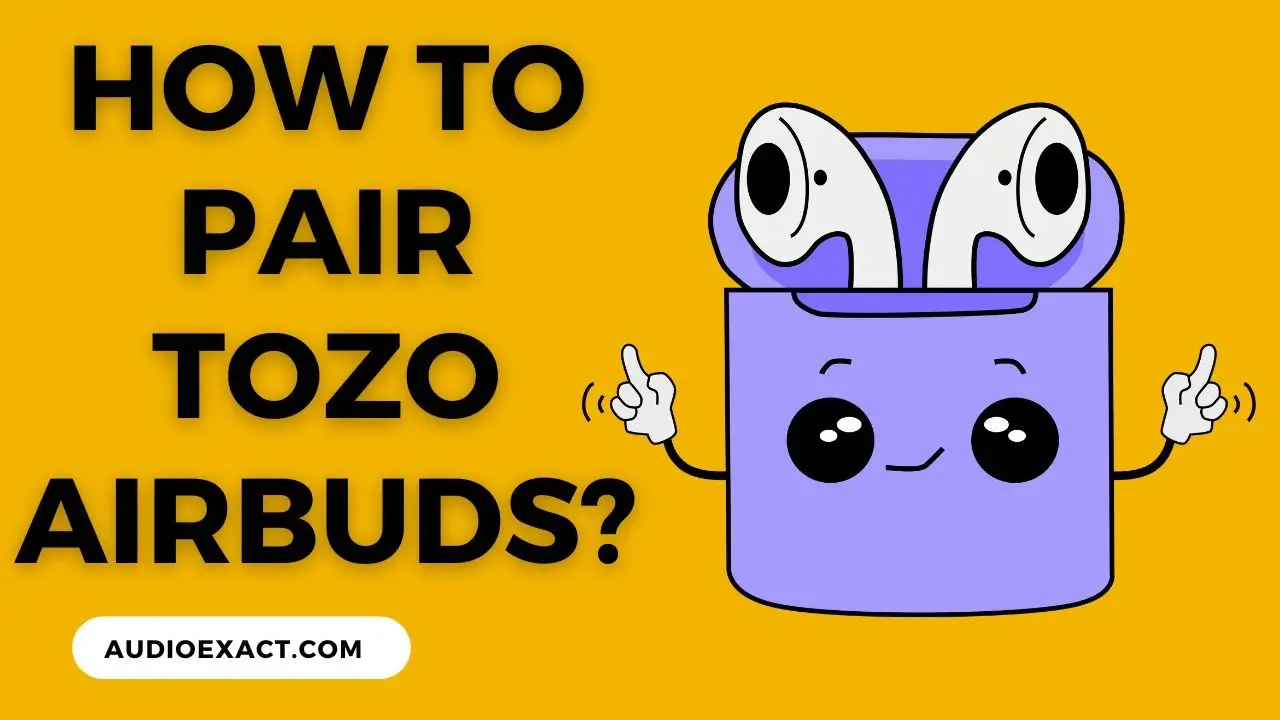There are almost the same ways to connect your earbuds with iPhone, android, windows, Mac, etc.
After buying the earbuds, their pairing and sound quality are the most common problems, users face.
As you know wired audio products like speakers or wired headphones are easy to connect with your devices.
They all work on the plug-and-play method. But earbuds pairing is somehow a technical work that we should be aware with.
Table of Contents
BEFORE READY TO CONNECT
Before pairing, follow the given guidelines carefully.
Charge Your Devices
Ensure that your earbuds and laptop should be charged enough to pair.
Sometimes low battery, continue disconnecting the earbuds and it may cause technical damage.

Never let the battery of your product goes too low, otherwise it will take more time to charge and produce more heat while charging, which ultimately damages your product.
Wear Properly
Once you have fully charged your devices, now put out the earbuds from the charging case and wear them into your ears.
In the case of TOZO earbuds, one of the earbuds is Master (the right one) and the rest of the earbuds are Slave (the right one).
Actually your right earbud pairs with the device and then your left earbud pairs with the right one to produce synchronized sound.
While wearing, ensure that the indicator light should be downward.
While in the pairing mode, red and blue lights will blink periodically on the master earbud (right one) and blue light will blink slowly on the slave earbud (left one) to pair it with the right one.
This thing will pair them with each other.
In the Case Of Older Earbuds
In the case of older models of TOZO earbuds, you don’t need to put them out of the charging case.
Just press the button, present on the back side of the case, and the Bluetooth of your earbuds will be enabled.
Some Golden Tips
- Always turn off the Bluetooth connection of your device and earbuds after using them. Never keep your earbuds out of the charging case after using them.
- Keep an eye on battery health, charge them before they go too low, it is important for your earbud’s health.
HOW TO PAIR THEM?
Just put them out and it will start pairing with your nearby device, having Bluetooth connection ON.
If they are already paired with it, they will now be repaired automatically.
HOW TO CONNECT THEM TO ANDROID, IPHONE, AND IPAD?
There are some of the easiest steps to connect them with your Android, iPhone, and iPad. Please follow them carefully.

Turn OFF the Bluetooth of all the other nearby devices, only keep the Bluetooth ON of the device to which you are going to connect them.
Step 1
Put Them Out

Put them out from the charging box, and they will go into pairing mode automatically. If not, then press the back button of the charging case (in the case of older models).
Step 2
Turn ON the Bluetooth of Your Android

For turning ON Bluetooth, you may go to the settings of your mobile phone or can enable it from the quick settings bar of your mobile.
Once the Bluetooth has turned ON, you will see the list of all available devices here.
Step 3
Tap On The Name Of Your Earbuds

From the Bluetooth list, you will see the model name of your TOZO earbuds. Tap on the name and it will connect to your earbuds.
As it is connected, you will hear the connecting sound or beep from the earbuds.

The above-mentioned steps are the same for iPhone, iPad, and Android.
HOW TO CONNECT THEM TO WINDOWS?
Step 1
Put Them Out From The Charging Box
The first step is the same as the one mentioned above (in the case of mobile phones).
Step 2
Turn ON Bluetooth on your laptop or PC

In the Case Of Windows 10:-
Click on the start button, present lower left corner (Windows icon). Then click on “Type Here To Search” and type “Bluetooth” here.
After typing “Bluetooth” you will see an option “Bluetooth and Other Devices“. Click on it and then turn ON the Bluetooth.
In the case of Windows 11:-
In the case of Windows 11, you can follow the same procedure as Windows 10 to find out the Bluetooth settings.
Or you can press Win + I, then go to Bluetooth and Devices, and then click on Bluetooth.
Turn ON it.
Step 3
Click On The Add A Device
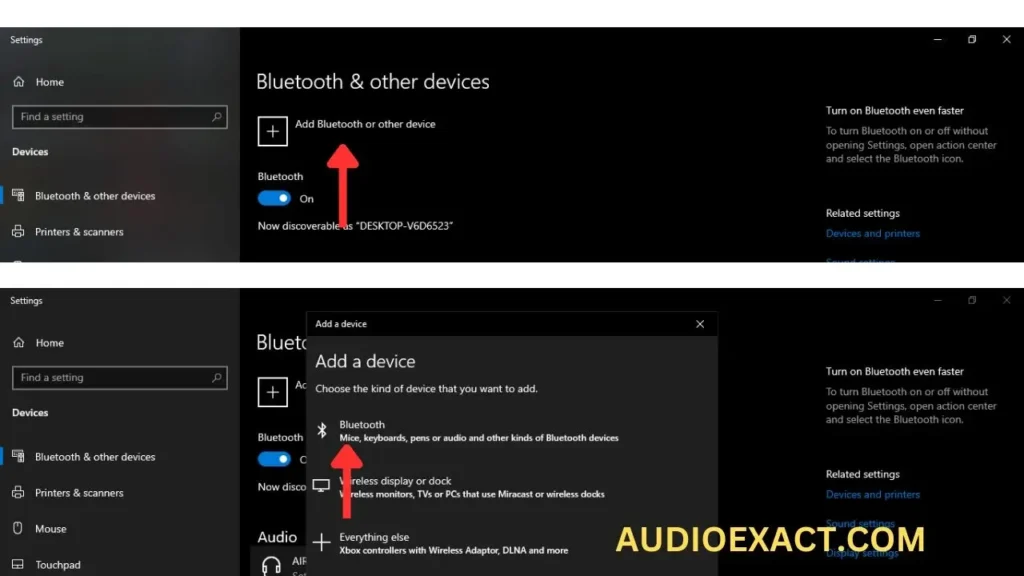
Now you have to click on the “Add a Device“, present just above the Bluetooth option.
Step 4
Click On Bluetooth
After clicking on “Add a Device” here you will see three different options. Click on the first option named “Bluetooth“.
Step 5
Searching and Connecting
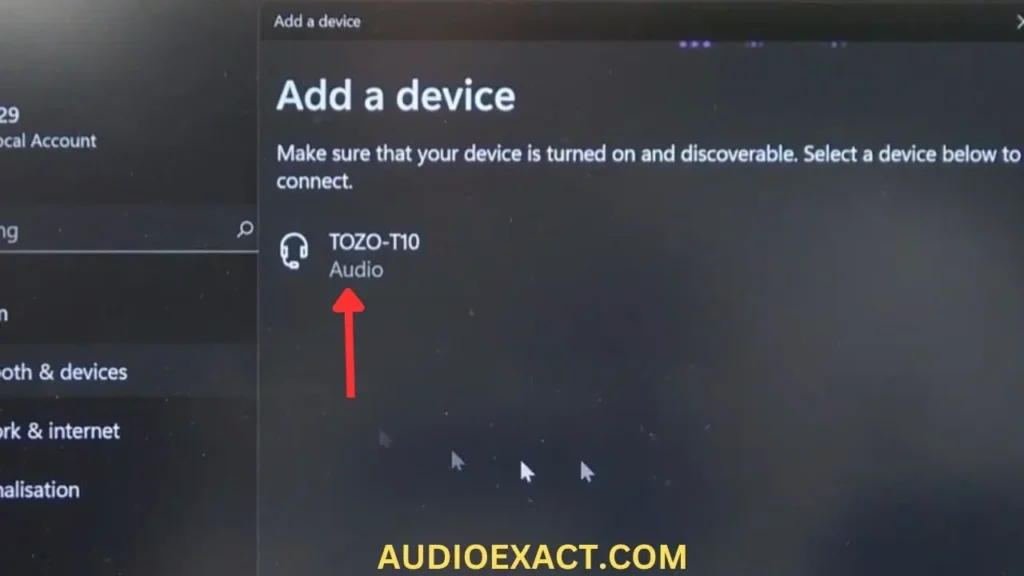
Once you click on “Bluetooth”, it will start searching for your earbuds. Shortly, you will see the name of your earbuds there.
Simply click on it and it will be connected to your Windows PC or Laptop.
HOW TO CONNECT THEM TO MAC?
Step 1
Take Them Out From The Charging Box
The first step is the same as mentioned above in the case of mobile phones and Windows.
Step 2
Turn ON the Bluetooth
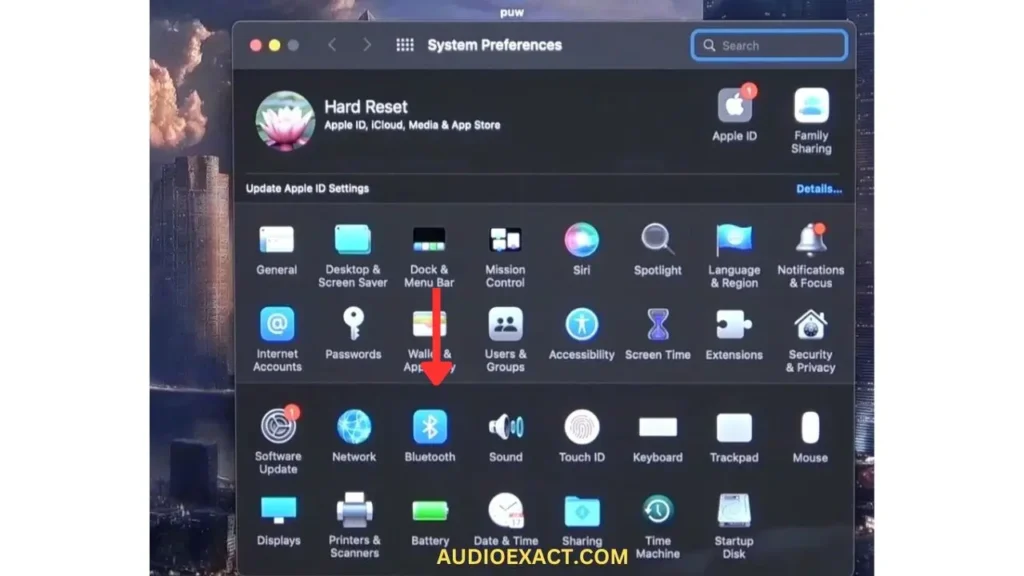
For turning ON the Bluetooth on your Mac, go to the menu bar and click on “Turn Bluetooth ON”.
After turning it ON, you will find the list of nearby available devices.
Step 3
Click On Your Earbuds Name
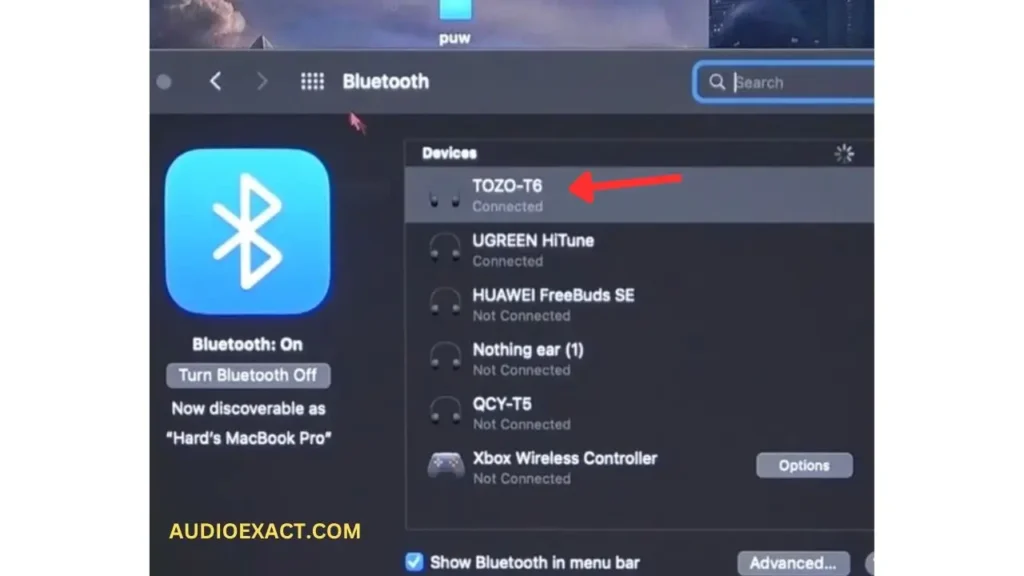
You will see your earbud’s name in that list. Click on it and let them connect.
COMMON PROBLEMS AND THEIR SOLUTIONS
COMMON PROBLEMS
There are three main common problems. The sound is not clear and continues.
The earbuds are disconnecting again and again. The earbuds are not getting paired with my device.
SOLUTIONS
Restart Your Earbuds
Click on the Unpair or Forget to disconnect or unpair your earbuds and then reconnect them.
Fully Charged Them
Ensure that your earbuds, as well as your laptop, should be properly charged. A low battery can cause poor music and continuous disconnecting.
Unconnected Them From Other Devices
You can’t connect them with two devices at a time. If your earbuds are already connected to another device, you first have to disconnect them from there.
Also, turn off all the Bluetooth of nearby devices.
Troubleshoot Them
Right-click on the Bluetooth option and then click on Troubleshoot to see and solve the problem on your Windows and Mac.
In the case of mobile phones, you may consult with a mobile shop or seller.
You should check the volume of your mobile phone and PC first. It should be louder at maximum.
HOW TO RESET THEM?
If still, the problem is the same. Then sorry to say you may have to reset your earbuds. For resetting, follow these steps.
Step 1
Unpair Them
First of all, unpair them from the device by clicking on Unpair or Forget.
Step 2
Turn Them OFF
For turning the earbuds OFF, tap and hold the touchpad of your right earbud for three seconds. It will turn OFF.
Step 3
Reset Them
After turning them OFF, hold the same touchpad for 8 seconds, it will reset the earbuds.
After resetting, they will restart automatically and you will see the red and blue lights blinking on the right earbud alternately.
Step 4
Reconnect Them
Now again try to reconnect them with your device.
I hope it will work.
PROS AND CONS OF TOZO EARBUDS
None of the devices are perfect. They have some pros and cons. You have to select them according to your need.
Here I discuss some major pros and cons of TOZO earbuds.
What We Like
What We Don’t Like
CONCLUSION
TOZO earbuds are very simple to connect with any device.
Honestly speaking, when they were launched, they were full of bugs and connecting issues. But as time passed, TOZO worked on them and made them one of the best earbuds in the world.
Once you have connected them to your device, there is no need to unpair them again and again after using them. Just remain them paired with your mobile phone or PC.
Next time, just put them out from the charging box and it will automatically connect with your device.
Enjoy the sound.
FREQUENTLY ASKED QUESTIONS (FAQs)
My Earbuds Are Not Connecting With Windows?
In the case of Windows, you may have to install JBL software. JBL software is used for connecting audio devices to PCs.
Download the software according to your earbuds model.
My Earbuds Are Connecting With Windows But Not With Mobile Phones?
This is the issue of your device, not your earbuds. Just troubleshoot your device or restart it. In the case of windows, you may have to install or update Bluetooth or Audio drivers.
My One TOZO Earbud Is Working But The Second One Is Not?
The best solution is resetting them.
I have already explained the resetting method.
If it is still not working, it may be due to the low battery of that earbud. Put it in the charging case and let it charge.
Is There a Noise Cancellation Feature In TOZO T10?
Yes, there is an excellent feature of noise cancellation in the TOZO T10.
This thing makes the sound quality superb.
While calling someone during traveling on a busy road, helps good.